What Android Windows7?
Android Windows7 is a plugin that runs on android 2.0 above, the simulations show Windows7 style and perfect operating practices. it is an integrated file browser, synchronized lyrics player, navigation map, free text messages, alarm clock, weather, etc..
What are the functions of Android Windows7?
My Computer: PC-style Integrated Explorer and Manager Application List, easy to browse your files.
Control Panel: Manage your desktop shortcut icons, change the desktop background, set the toolbar sidebar.
Internet: Google Integrated browser, Internet Explorer, UC Web browser that allows you easy access to the network.
Entertainment: Lyrics Integrated synchronized player, album, photography, FM and other functions.
Pass the time: you're in a meeting or class? Must be very boring? You can use this feature to pass the time.
Convenient services: Integrating social networks, agricultural happy, blogs, free SMS, online chat and translation functions.
Managing Information: Integrated SMS, MMS, email inbox, you can communicate with friends at any time and everywhere.
Call Management: Integrated phone, call history, address book, contacts, to make your communication more effective.
Desktop Management: Integrated manage desktop icons, start menu management, change the background, with a long press desktop.
Sidebar toolrovides weather forecast, clock, alarm clock, the information panel, you can press a long time to set the desktop.
Installation instructions:
Please click the 'Android Windows7' to open the list of android apps, then check the 'use by default for this action' in the menu, then click 'Android Windows7'. make sure your phone based on Android 2.0.
Special Instructions:
Please download the installation package, then extract the background image file "Images.rar" to the directory "/ sdcard/Windows7/Images /", so you can switch your desktop background with the desktop press time.
Please press the Home button (hardware button icon image house), then Check the box "is used by default for action" in the pop-up window, then select "Android Windows7" to complete the set.
You can long press on the desktop space, such as desktop icons, sidebar tool, the bottom of the desktop, you can open a shortcut menu accordingly.
Please click on a blank area on the desktop, and select "Manage Desktop Icons" shortcut to add what you want to add to the desktop.
If you have set the other software as a screen, so you can not Andriod Windows7 startup by pressing the Home button (the button that painted the house), you can fix it by clicking "Settings / Applications / Management application / Run" on the Android system, after the click "Home" or "HTC Sense" (software similar home screen), then click "Launch by default" follow "Clear defaults", and re-press the Home button.
How to uninstall:
If you want to uninstall the software, please click the "Start Menu / About .. / Uninstall Me ". You can also delete the android system functions are provided, or use third-party management software to uninstall.
FAQ:
What devices are suitable for the installation of software?
Operating System 2.0 RequirementsAndroid Above
Perfect Requirements screen support QVGAWQVGAVGAWVGAHVGA
Hardware Requirements CPU above 200Mhz 128MB aboveRam
Various mobile phone platform, the Tablet PC running Android





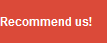

kunjungan balik ya. iklannya banyak bener ya? jadi inget dulu ane juga pasang iklan yg luar biasa banyak di http://harisahmad.blogspot.com/. jangan lupa mampir lagi di http://galaxy-young.blogspot.com/
ReplyDelete